A basic Django app with the Github API
Let’s build a basic Django app with the Github API
Today we are going to build a simple app that consumes the JSON response of a simple GitHub API request. We shall be using the following technologies:
- Python/Django
- Requests
- Pipeline
- NodeJS
- Bower
That is all the technology we shall need. Python and Django will provide the framework for the application. Requests will be used to make a simple request to the Github API. NodeJS and Bower will be used for front end dependency management and Pipeline will do the asset compression.
The Github resources we shall use:
- Github API
- Primer CSS kit
- Octicons
The source code for this tutorial can be found here. By the time we get to the bottom of this, your app should look something like this:
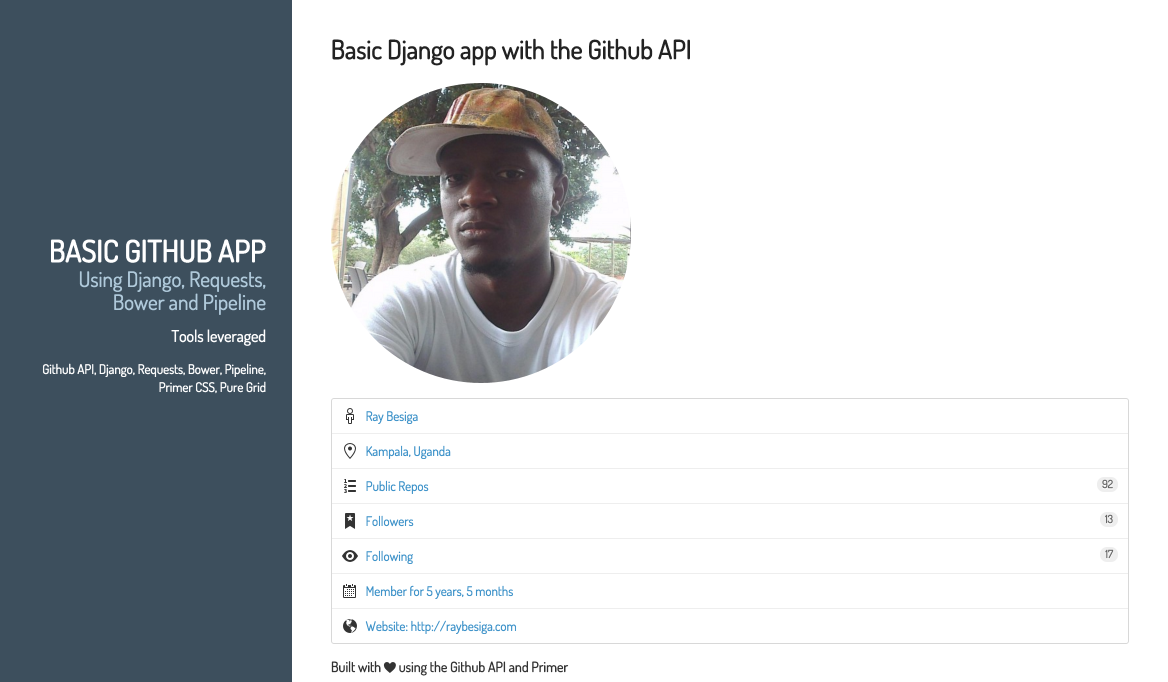
Getting Started
This tutorial assumes a knowledge of virtual environments. The use of virtualenv and virtualenvwrapper is highly recommended. If you don’t have these, you can install them using pip with the following commands:
$ pip install virtualenv
$ pip install virtualenvwrapperYou should then create a virtual environment. Ours will be called gitit. Get it?
$ mkvirtualenv gititThis should activate a virtualenv called Gitit. We shall then install Django, Requests and Pipeline.
$ pip install Django==1.8.6
$ pip install requests
$ pip install django-pipelineWhen you run the “pip freeze” command it should show the following:
Django==1.8.6
django-pipeline==1.6.5
requests==2.9.1
wheel==0.24.0Switch to the directory where you intend to create the project and run the command to start a project.
$ django-admin startproject gititThis should give us the following directory structure
.
├── gitit
│ ├── __init__.py
│ ├── settings.py
│ ├── urls.py
│ └── wsgi.py
└── manage.pyThis is the basic directory structure of a Django project with no apps. We shall now proceed to create directories for our static files and the templates.
$ cd gitit
$ mkdir static templates
$ mkdir static/js static/cssIt now time to run our server just to ensure that everything is fine.
$ python manage.py runserverIt should run fine, but we need to run migrations to assuage the server gods, so run the migrate command
$ python manage.py migrateLet’s create the app
Great, now time to create the app. We shall call it yokogao the Japanese word for profile of a face as seen from the side. This may need clarification :)
$ python manage.py startapp yokogaoOur structure should now have changed to this:
.
├── db.sqlite3
├── gitit
│ ├── __init__.py
│ ├── __init__.pyc
│ ├── settings.py
│ ├── settings.pyc
│ ├── urls.py
│ ├── wsgi.py
│ └── wsgi.pyc
├── manage.py
├── static
│ ├── css
│ └── js
├── templates
└── yokogao
├── __init__.py
├── admin.py
├── migrations
│ └── __init__.py
├── models.py
├── tests.py
└── views.pyIt is now time to customize our settings so as to enable the app work best within the project. Let us add the app to the installed apps
INSTALLED_APPS = (
'django.contrib.admin',
'django.contrib.auth',
'django.contrib.contenttypes',
'django.contrib.sessions',
'django.contrib.messages',
'django.contrib.staticfiles',
#third party apps
'pipeline',
#local apps
'yokogao',
)We should now be ready to create the views that allow us to access the Github API and request the basic information we require for our app. For more about the information returned by the API, use Curl
$ curl https://api.github.com/users/raybesigaFor a simple Curl tutorial that uses the Github API, check this one out. Remember to use your Github username wherever raybesiga is used.
Edit the yokogao/views.py file to look this way:
from django.shortcuts import render, HttpResponse
import requests
import json
def index(request):
yoko = requests.get('https://api.github.com/users/raybesiga')
content = yoko.text
return HttpResponse(content)You should note that we import requests and json. Requests to query the API, and JSON to convert the response returned to a JSON format. You should now create a URLS file at yokogao/urls.py
from django.conf.urls import url
import views
urlpatterns = [
url(r'^$', views.index, name='index'),
]Head over to gitit/urls.py and edit the file so as to use the Yokogao URLs for the app
from django.conf.urls import include, url
from django.contrib import admin
urlpatterns = [
url(r'^admin/', include(admin.site.urls)),
url(r'^', include('yokogao.urls')),
]If you run your server now, you should be able to see this in your browser, albeit without format
{
"login":"raybesiga",
"id":405697,
"avatar_url":"https://avatars.githubusercontent.com/u/405697?v=3",
"gravatar_id":"",
"url":"https://api.github.com/users/raybesiga",
"html_url":"https://github.com/raybesiga",
"followers_url":"https://api.github.com/users/raybesiga/followers",
"following_url":"https://api.github.com/users/raybesiga/following{/other_user}",
"gists_url":"https://api.github.com/users/raybesiga/gists{/gist_id}",
"starred_url":"https://api.github.com/users/raybesiga/starred{/owner}{/repo}",
"subscriptions_url":"https://api.github.com/users/raybesiga/subscriptions",
"organizations_url":"https://api.github.com/users/raybesiga/orgs",
"repos_url":"https://api.github.com/users/raybesiga/repos",
"events_url":"https://api.github.com/users/raybesiga/events{/privacy}",
"received_events_url":"https://api.github.com/users/raybesiga/received_events",
"type":"User",
"site_admin":false,
"name":"Ray Besiga",
"company":"Sparkplug ",
"blog":"http://raybesiga.com",
"location":"Kampala, Uganda",
"email":"raybesiga@gmail.com",
"hireable":true,
"bio":null,
"public_repos":91,
"public_gists":5,
"followers":13,
"following":17,
"created_at":"2010-09-18T07:51:02Z",
"updated_at":"2016-02-04T05:30:03Z"
}Let us build templates
Great, we are now at the step where we can show stuff in the browser. However, there is business we need to take care of before we can even build our base template. Time to do some front end stuff. Remember the NodeJS and Bower I mentioned earlier? Yeah, now is the time to use it. Ensure you have NodeJS and NPM installed on your machine. More on that here
We shall install Bower and Yuglify, Pipeline’s default JS and CSS compressor.
$ npm install -g bower
$ npm install -g yuglifyTo keep things interesting, we shall use the Primer toolkit by Github. It is purposely incomplete and they do say so themselves
Heads up! We love open source, but Primer is unlikely to add new features that are not used in GitHub.com. It's first and foremost our CSS toolkit. We really love to share though, so hopefully that means we're still friends.
Let us proceed to use it in our app, change directory to the static/css folder and run the following command
$ bower install primer-css --saveYou should now have a bower_components folder therein with the primer-css and octicons child directories. Time to make changes to the settings file so as to use these assets in our templates.
Change the Templates section of the settings as follows:
TEMPLATES = [
{
'BACKEND': 'django.template.backends.django.DjangoTemplates',
'DIRS': ['templates'],
'APP_DIRS': True,
'OPTIONS': {
'context_processors': [
'django.template.context_processors.debug',
'django.template.context_processors.request',
'django.contrib.auth.context_processors.auth',
'django.contrib.messages.context_processors.messages',
],
},
},
]Add the following for the STATIC to comply
STATIC_ROOT = os.path.join(BASE_DIR, 'static')
# Django Pipeline
STATICFILES_STORAGE = 'pipeline.storage.PipelineCachedStorage'
STATICFILES_FINDERS = (
'django.contrib.staticfiles.finders.FileSystemFinder',
'django.contrib.staticfiles.finders.AppDirectoriesFinder',
'pipeline.finders.PipelineFinder',
'pipeline.finders.FileSystemFinder',
'pipeline.finders.AppDirectoriesFinder',
'pipeline.finders.PipelineFinder',
'pipeline.finders.CachedFileFinder',
)
PIPELINE_CSS_COMPRESSOR = 'pipeline.compressors.yuglify.YuglifyCompressor'
PIPELINE = {
'STYLESHEETS': {
'yokogao': {
'source_filenames': (
'css/bower_components/primer-css/css/primer.css',
'css/bower_components/octicons/octicons/octicons.css',
),
'output_filename': 'css/yokogao.css',
'extra_context': {
'media': 'screen,projection',
},
},
}
}Great, the settings are looking good, the stars should be aligned, time to collect our compressed static.
$ python manage.py collectstaticThe output is long but at the bottom, you should have something similar to this at the bottom:
$ 62 static files copied to '/Users/raybesiga/Projects/gitit/static', 64 post-processed.We shall now proceed to use the static in our templates. Change directory to the templates folder and create a base.html file. Mine looks something like this:
{% load pipeline %}
<!DOCTYPE html>
<html lang="en">
<head>
<meta charset="utf-8">
<title>{% block title %}Basic Django app with the Github API{% endblock %}</title>
<meta name="viewport" content="width=device-width, initial-scale=1.0">
<meta name="description" content="Building with the Github API">
<meta name="author" content="Ray Besiga">
{% stylesheet 'yokogao' %}
</head>
<body>
<div id="layout" class="pure-g">
<div class="sidebar pure-u-1 pure-u-md-1-4">
<div class="header">
<h1 class="brand-title">Basic Github App</h1>
<h2 class="brand-tagline">Using Django, Requests, Bower and Pipeline</h2>
<nav class="nav">
<h3>Tools leveraged</h3>
<ul class="nav-list">
<li class="nav-item">Github API</li>,
<li class="nav-item">Django</li>,
<li class="nav-item">Requests</li>,
<li class="nav-item">Bower</li>,
<li class="nav-item">Pipeline</li>,
<li class="nav-item">Primer CSS</li>,
<li class="nav-item">Pure Grid CSS</li>
</ul>
</nav>
</div>
</div>
<div class="content pure-u-1 pure-u-md-3-4">
<div>
{% block content %}{% endblock %}
</div>
</div>
</div>
</div>
{% block extra_scripts %}{% endblock %}
</body>
</html>Please note that we include {% load pipeline %} at the top and then use {% stylesheet ‘yokogao’ %} for the output stylesheet.
We shall proceed to create the templates folder and the index.html file for the app within the yokogao folder.
$ mkdir yokogao/templates/yokogao
$ cd yokogao/templates/yokogao
$ touch index.htmlBefore we can show data in the index.html file, we need to get the context data within the views file. We are going to use the dateutil module as it provides powerful extensions to the standard datetime module, available in Python. We shall need it to parse the time string returned for created_at into a datetime object. To install dateutil, use pip:
$ pip install python-dateutilAnd make changes to our yokogao/views.py file.
import dateutil.parser
from django.shortcuts import render
import requests
def index(request):
yoko = requests.get('https://api.github.com/users/raybesiga')
context = yoko.json()
# context has a created_at key with a string value
# parse the string value into a python date object
context['created_at'] = dateutil.parser.parse(context['created_at'])
return render(request, 'yokogao/index.html', context)Then edit the index.html file:
{% extends "base.html" %}
{% block title %} Your Github Yokogao {% endblock %}
{% block content %}
<div>
<header class="post-header">
<h2 class="post-title">Basic Django app with the Github API</h2>
</header>
<img class="avatar" src="" width="300" height="300" style="border-radius: 50%;margin-bottom: 15px;margin-top: 15px;">
<nav class="menu">
<a class="menu-item" href="#">
<span class="octicon octicon-person"></span>
</a>
<a class="menu-item" href="#">
<span class="octicon octicon-location"></span>
</a>
<a class="menu-item" href="#">
<span class="octicon octicon-list-ordered"></span>
<span class="counter"></span>
Public Repos
</a>
<a class="menu-item" href="#">
<span class="octicon octicon-bookmark" ></span>
<span class="counter"></span>
Followers
</a>
<a class="menu-item" href="#">
<span class="octicon octicon-eye"></span>
<span class="counter"></span>
Following
</a>
<a class="menu-item" href="#">
<span class="octicon octicon-calendar"></span>
Member for
</a>
<a class="menu-item " href="" target="_blank">
<span class="octicon octicon-globe"></span>
Website:
</a>
</nav>
<h4>Built with <span class="octicon octicon-heart" ></span> using the Github API and Primer</h4>
</section>
</div>
{% endblock %}Now if you run your server, you should have the browser showing your yokogao on the index page.
Next steps
In the next tutorial, we shall add a form to post any Github username and return similar informaton, explore options with an asynchronous REST API, and host our app on Heroku. Thanks for taking the time to read and follow through with this. And many thanks to my colleague Peter Coward for reading through and refactoring my code so it would be palatable. Until next time.